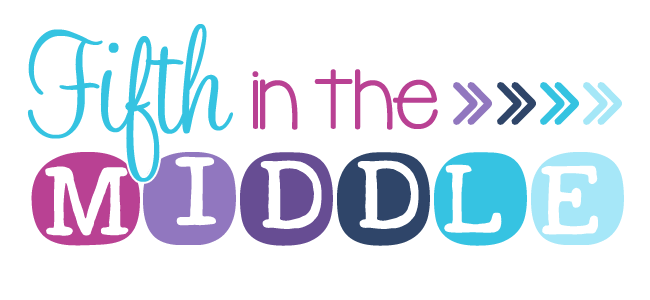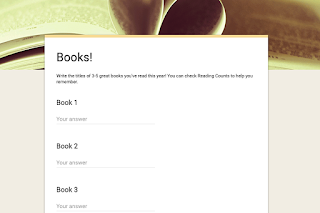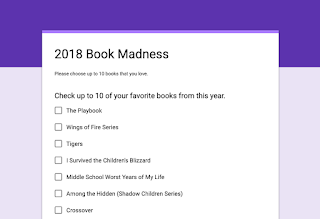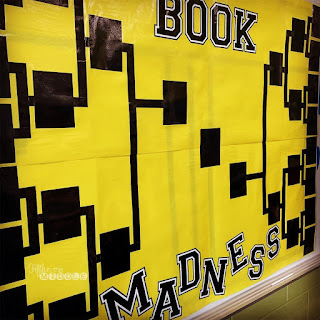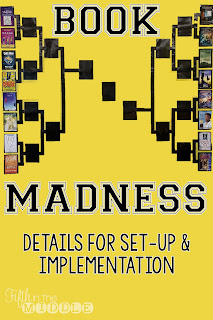If you haven't taken advantage of your wish list, it's very simple to do.
To add items to your wish list, make sure that you are signed into your account and click the +WISH LIST under the price of the item you want to add. That's it!
When sale time comes around, I start off by going to my wish list and removing anything that I no longer want or need. That way my wish list stays decluttered and manageable. For example, this fall I am moving from the 5th grade classroom to the library, so there are many things that I can remove.
Then I go through my list and think about which items I want to buy during the sale. Since there is one sitewide sale per quarter, I only buy what I will need before the next sale. That way, if I change my mind about something, then I didn't spend that money unnecessarily. So for the BTS sale, I'm only looking at decor, year-round bundles, organization tools, and other back-to-school necessities. I go ahead and add what I plan to purchase to my cart by clicking the "Move to cart" button.
This process makes sale day really smooth. All I do on the sale day is double-check that the items in my cart have the SALE tag and are currently on sale. If they are not, I move them back to my wish list unless I REALLY need them.
After making my purchases, I download them onto my thumb drive. I really went back and forth about storing the files on my computer, on Google Drive, or on something external. I decided on a thumb drive for a few reasons.
Reason 1 - It's easier to access files on Google Drive or a thumb drive when you have a school computer and a home computer. Plus, the files don't take up space on your hard drive.
Reason 2 - You still have to download the file to your computer before you can upload it to Google Drive. (Well, unless you have figured out how to get your Google Drive folder to appear on your desktop...) You can download directly to a thumb drive.
Reason 3 - Opening PDF files is fine on Google Drive, but it's a pain to open any Microsoft file (Word, PPT, Excel) directly from Google Drive (unless you have your Drive folder on your desktop).
On my thumb drive, I just have a simple set of folders by area and save to the appropriate one.
One more quick tip. Since TpT authors make it a habit to improve or add to their resources, I go back to the My Purchases page to redownload updated materials. This is the only way to really know about and get the updated material.
I love the sort by Recently Updated feature on the My Purchases page. It saves me a lot of digging around for those updated products. I can also use the search bar for both my paid purchases and free downloads if there is something specific that I'm wanting to find.
If you missed the other posts in this blog hop, {click here} to go back to the beginning!
Before you leave, make sure to enter the giveaway that we are having!