Last year, I utilized Google Classroom to organize all of my class materials. I set up one for each grade and one for my digital citizenship class that rotated quarterly. Students knew that whenever we got out Chromebooks, the first thing they needed to do was go to Google Classroom. Training them to automatically go to Google Classroom after logging in saved a bunch of time since I didn't have to constantly repeat the directions. Inside their class on Google Classroom was the link, assignment, exit ticket, etc. that they would need to complete.
Here are a few reasons I like Google Classroom:
- I can create categories for different types of assignments and activities.
- I can create an assignment/activity and assign it to more that one grade at the same time.
- I can show certain assignments to specific students. For example, if we are doing an activity where students level up, I can hide the levels they haven't achieved yet. When a student achieves that level, they I can unhide that assignment from that particular student.
- If I want students to submit a Google Doc, I can attach a template or a completely blank document to the assignment and force Google Classroom to make a copy for each student. Each student will then have a properly named document (which includes their names) already created and attached for them. Students simply complete the assignment and click the Turn In button. Also, you can peek at assignments that aren't officially turned in to check on their progress.
- I can start a Google Meet session within Google Classroom. So if I want to do a drop-in read-aloud during remote learning, the process is streamlined.
This year, I'm going to use Google Sites to create a starting page for students. Since there is a lot of information that I'll need to share (and may not be able to share in-person), I think that Google Sites will help me to better organize everything. As of right now (and this is a work in progress), here's what the site currently contains:
- Homepage - Links to our online catalog, MackinVIA, frequently-used websites, and Google Classroom
- State award nominees - Have to work in those Bitmoji classrooms we've all been working on this summer!
- FAQs and book suggestion form
- Videos - Once the school year starts, I'll get a better idea of the questions I'm tired of answering ;)
I know that not every district uses Google, but I'm hoping that you can apply a few of these ideas to other learning platforms (SeeSaw, Canvas, Schoology, Moodle, etc.). If you have other suggestions, I'd love to hear about them in the comments!
I am joining together with other teacher librarians to provide you with more back-to-school ideas for this unique start to our year! Before you continue the blog hop, make sure that you enter below for a chance to win a TeachersPayTeachers gift card!




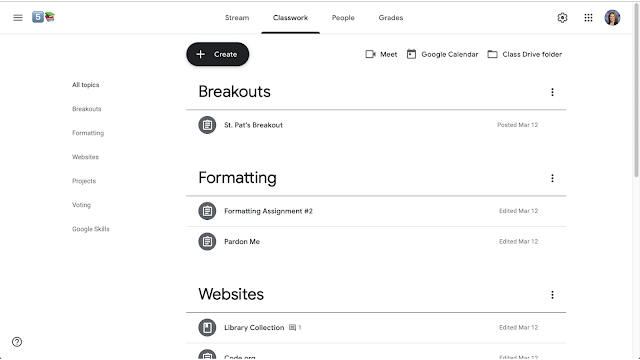

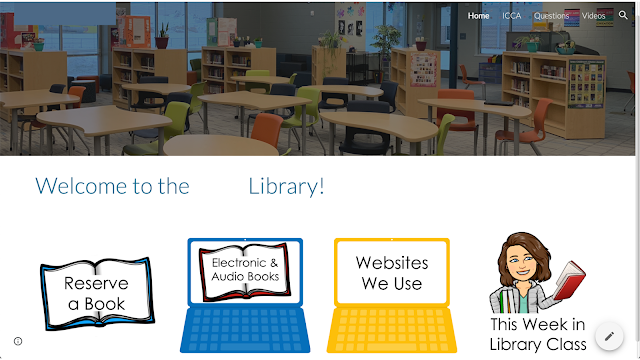

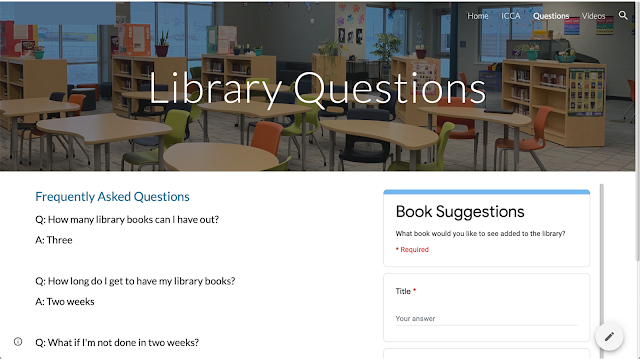
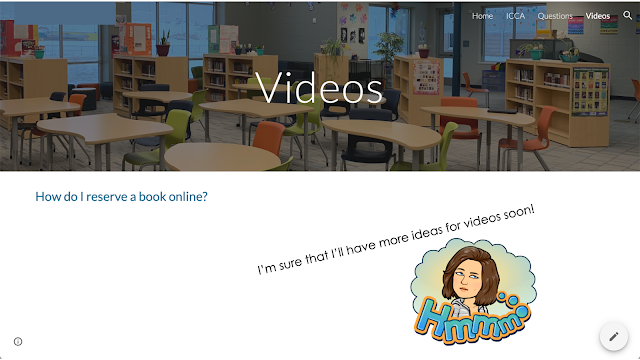


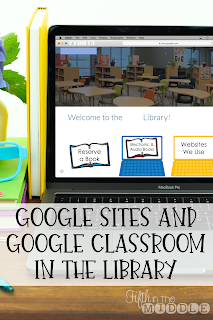

Can you share the link to your Google Site? I am looking to update mine this summer and I'd love to take a look!
ReplyDeleteRight now my district wants it set as an internal link only. Sorry! :(
Delete