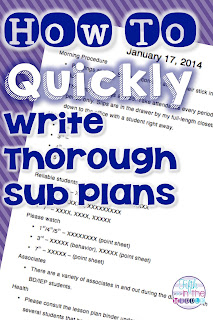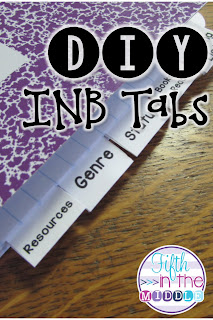Today I have a freebie for you from my Thanksgiving ELA centers. In this center, students identify the point of view and practice their editing skills. I have also included a blackline version for those of you who can't print in full color. Click on any of the pictures or {here} to download. Enjoy!
Fabulous and Free Websites
Wednesday, November 5, 2014
- 6 comments
Behavioral
Class Dojo - Well, technically, I haven't used it this year, but my daughter's teacher has. She has enabled it to send weekly reports to us so we can see how she does during the week. As a teacher, I was not aware that this could be done, so maybe you didn't know that either! Look at my perfect angel ;)
Go Noodle - I love the stretching exercises for the morning. All of my students are bus students, so some of them are a little wound up by the time they get to school. They roll their eyes at Maximo, but I know that deep down they love him ;)
ELA
Spelling City - I've used SC for a while now, and I've always upgraded to the premium account so that I could give my students more game options and track their progress. For about the first eight weeks, I manually entered the on-level list, had the students take the list as a pretest, then they decided if they wanted to be on-level, approaching, or beyond for the week. Then I typed in those lists and made them visible to only those students. Sounds like a lot of work, huh? One day I was messing around, and I noticed that THE LISTS FOR WONDERS ARE ALREADY ON SPELLING CITY! How did I miss that?! So now, I publish the on-level, have the kids take a practice test then tell me which level they want to do that week. Then with a few clicks, I take them off of the on-level one (if needed) and assign them to the approaching or beyond. What a time saver!!!
Computer Skills
Typing Web - This was recommended to me by my team, and I've just started using it with my class. It was really easy to set up, and I like that I can see in real-time what everyone is doing on one screen. Since I'm typing this at home, I don't have any screen shots of that, but here is one of the reports that you can get (I cut off the student names).
I obviously have some kids that have been keyboarding at home!
Code.org - I absolutely love this site, and so do the students! I am working with a group of great kids on Course 2 of the K-5 courses. It's just the right mix of challenging and motivating. My room is completely silent for a solid half-hour. Once in a while I will hear "This is hard", but absolutely no one has given up. They see it as a challenge to solve. There are some off-computer lessons where we talk about algorithms, programs, looping, and debugging. The site can be a little tricky for teachers to navigate just because there are SO many options, but this might be the most engaging thing that I've done with technology all year.
Here's my group's progress:
Math
Front Row - This is a nice alternative if you don't have an IXL account. It's even a nice option if you do! This assigns my kids randomly to a "team", so when they solve problems, they earn points for their team. Like IXL, it lets the kids progress at their own rate. You can also have them practice specific math strands. I couldn't get a decent screen shot without having to block out a bunch of names, but there are also some really nice grouping features and reports.
XtraMath - We're just starting with this, but it's for mastering basic facts. Set up was pretty easy, so we'll see how it goes!
Cross-Curricular
Kahoot - You know those bar trivia games where you look at the screen and try to be the first to correctly answer a question? That's Kahoot! All you need is a device to project the game and devices in the students' hands to answer the questions. I use my laptop, and they students use either our Chromebooks or iPads. When I've created a quiz, I launch the game and project it. Students go to kahoot.it and enter the special code for that game. Then they choose a team name (and you can easily delete any that are a little questionable ;) ), you start the game, and then the fun begins! After a few uses, then I have had the kids write their own Kahoots and share them with me so I can project them. Some are better than others, but they are so proud of their quizzes.
If you have discovered any wonderful websites, please feel free to mention them in the comments!
Bright Idea - How to Quickly Write Thorough Sub Plans
Saturday, October 18, 2014
- 4 comments
Here is what I have come up with to help with my unexpected absences.
This is especially helpful if I want the sub to continue what I've been teaching. If you have a sub tub, then make sure that it's up-to-date.
When I'm home trying to think through where everything is when I write my plans, it's helpful when everything is typically in the same place.
Long ago, I started keeping a sub lesson plan template on my computer. Back then, I had a laptop that I took back and forth to school. Now I have a school laptop that stays at school and a home laptop. I can store the template on my home laptop or upload to Google Drive so I can share between the two. Once I update the template with the day's plans, then I attach them in an email to the school secretary and/or one of the other fifth grade teachers (whoever I think will check email first) so they can print them off for the sub.
Here is an example of my plan template. I have one for every day of the week since no two days have the same schedule:
When I am half-asleep in the AM, I don't want to have to remember every little detail on how my class runs. That's why the template is so helpful. I've already thought about my daily routines ahead of time and have (hopefully) coherently written them out when I'm not sick or worried about cleaning up vomit.
In this day and age when technology is a part of almost every lesson, it's really important to outline how everything works. Unless a sub works in only one building/district, chances are that everyone has something different. Even different versions of the same company's technology operate differently.
The stuff in red is the only part that I need to update when I'm going to be gone. I usually have my plans done in less than a half-hour since I have all of the routine stuff done.
For more bright ideas from many more bloggers, please browse through the link-up below and choose a topic/grade level that interests you. Thanks for visiting!
Bright Idea - Easy Interactive Notebook Tabs and Mind-Blowing Tip!
Saturday, September 20, 2014
- 6 comments
Our reading notebooks are divided into sections instead of having a master table of contents. My coworker had hers divided up with adhesive labels, such as Avery, folded in half to create the tabs. One end of the label was on one side of the paper, and the other end was on the other side of the paper. When it was creased, it extended beyond the edge of the paper to create tabs. Then she wrote on the tabs. Fairly cheap and easy!
Well, my tabs had to be preprinted (of course), so off to the computer I went. I opened a label template in Word (gotta love Avery template 5160!) I highlighted all of the cells and centered them. Then I kept them highlighted and changed the orientation of the text. That's this little guy right here:
Then I chose my font and started typing. I used a font anywhere from 10 to 14 pt, and I left a blank line between the two titles on the label (so it would be labeled on the front and back of the tab).
 |
| This shows 18 labels. |
Students each got a label, and I instructed them to stick on the left end so the the words are on the part hanging off the edge. Then I had them carefully turn the page, make a crease in the blank area between the two titles, then stick down the other side. I don't have a picture of that part of the process, so hopefully you can imagine what that looks like. Then I handed out the next tab and showed them how to stagger them down the side. I will say, some of them are a hot mess. Others got the hang of it and they look quite nice. Either way, they serve their purpose.
After I already set up my teacher reading notebook, I had a thought...
I stumbled upon this on a whim. Bit of space on a lamination sheet + two lonely labels = What if? But you're probably thinking, why in the world would I want to laminate labels?! My plan is to laminate my tabs to make them sturdier and more durable, but I'm sure there are other uses, too. Maybe a small desk name tag or maybe write-on/wipe-off surface on the front of something.
Here's how you do it. Either pre-print your labels or do blank ones if you're doing write-on/wipe-off. Laminate them as usual. Then cut apart the labels. You should be able to peel off the backing, leaving a label with a laminated surface. Then you can fold it in half for a tab or use it as you normally would as a label. Pretty cool, huh?
For more bright ideas from many more bloggers, please browse through the link-up below and choose a topic/grade level that interests you. Thanks for visiting!

Apps and Websites for Your Classroom Library
Sunday, September 14, 2014
- 3 comments
I asked for recommendations for classroom library apps and websites, and my Facebook followers did not disappoint. There were five apps mentioned, so I decided to give them all a whirl to see which one fits my needs.
Scholastic Book Wizard Mobile - FREE
This is the app that a first tried. I got a box of books from a Scholastic book order, and I thought that I would give it a shot. I quickly got frustrated as books that I bought FROM THEM did not scan or appear in their database. The search option did not bring them up, either. Out of the 23 books I tested, it only found 18. If they could update their database, this one might actually be pretty decent because you can export your list for end-of-year inventory and such. It also has a pretty nice synopsis of each book.
Literacy Leveler - $3.99
This one is only an app. The library is pretty extensive - it found most of my books. I was able to search to find the rest. Within the app, you can sort by title, author, Lexile, DRA, and GRL. If you could export the list for inventory purposes, it would be awesome.
Level It Books - $3.99
This is also just an app. I was able to scan or search for 22 of the 23 books. This one also has an option to check in and out books. There are a few other features that I don't need, but there is no ability to export the list.
Book Retriever - $0.99
I couldn't get it to scan a single book. The connection kept failing. And I'm not even going to see if I can enter them manually. Next...
Classroom Organizer - FREE
This is an app and a {website}. I could scan or search for all 23 books. I can export the list to Excel. Books can be checked in and out. The app crashed a few times for me, so there's definite room for improvement.
One follower also mentioned that she purchased a {book scanner} on Amazon. While I am all for all things technology, at $100ish, I'm going to explore the other routes first. But I might just get one anyway, because it looks really fun...
UPDATE: I got one. It's a fun as it looks!
Feel free to comment with other apps and websites that I may have overlooked. The perfect one has to be out there somewhere!
Constitution Day - September 17
Saturday, September 13, 2014
- 1 comment
Constitution Day is quickly approaching! This is one holiday that sneaks up on me every year, and then I frantically look for something that I can use in isolation while I'm right in the middle of my Native American social studies unit.
This year, I'm going to address Constitution Day in reading instead of social studies. I wrote some close reading passages about the Constitution with second read, third read, and writing response activities. They are at {TpT} if you would like to do the activities with your class. I also included a basic how-to on close reading if you've never tried it with your class before.
I hope that it will come in handy for your last-minute Constitution Day planning!! And of course, any positive feedback left for me would be appreciated!
This year, I'm going to address Constitution Day in reading instead of social studies. I wrote some close reading passages about the Constitution with second read, third read, and writing response activities. They are at {TpT} if you would like to do the activities with your class. I also included a basic how-to on close reading if you've never tried it with your class before.
I hope that it will come in handy for your last-minute Constitution Day planning!! And of course, any positive feedback left for me would be appreciated!
Happy Class
Friday, September 12, 2014
- 2 comments
Very quick post.
I detest making seating charts. Like, really, really, really hate it. Another blogger (and I cannot for the life of me remember who...) blogged about {Happy Class}. Happy Class is a free website (you can upgrade for more options) that will create your seating chart for you. You can mark seating preferences (front of room, etc.) and mark which kids should and should not be seated near each other.
I detest making seating charts. Like, really, really, really hate it. Another blogger (and I cannot for the life of me remember who...) blogged about {Happy Class}. Happy Class is a free website (you can upgrade for more options) that will create your seating chart for you. You can mark seating preferences (front of room, etc.) and mark which kids should and should not be seated near each other.
The only drawback to the free version is that you get only one room arrangement and one class roster. But if you are self-contained, then that shouldn't be an issue.
Week in Review - 8/29
Friday, August 29, 2014
- 9 comments
This week was the last week of reviewing skills and doing the last bit of beginning-of-the-year stuff before we dig into some new content next week. I feel that I'm struggling every day to keep up with my new district's expectations and procedures, ie. entering kids into the Wonders site, scheduling this and filling out that. I'm absolutely exhausted every night. Hopefully, settling into some sort of a routine is right around the corner...
This week we set up our Reading INBs. One of my coworkers read Reading in the Wild this summer (I STILL haven't had time to read this), and she shared with us how she did reading notebooks. I decided to set mine up in a similar fashion, but instead of doing a section for reading letters (I have to use Wonders a lot this year - long story), I'm going to use the last section (Resources) for Erin's {interactive literature notebook}.
We did the lesson about genre on Tuesday and Wednesday, and I took the opportunity to introduce brag tags and the {genre tags} which they could earn.
We also did our first lesson of the Walking Classroom on Wednesday morning. There is a nice gravel track near the playground, and it will be perfect for the WC. Most of the kids enjoyed it and were disgusted by the amount of calories in some of their favorite foods. They are looking forward to next Wednesday to start the actual lessons.
We started each day with four problems from Elizabeth's {Math Moves}. It's the perfect little amount to get students thinking about math each day. We go through them together after they've had a chance to try them, and I told them that they would be able to use the sheet for Friday's test (unless they are the same problems - haven't looked that far ahead yet...)
We have also been using Jen's {Math Concept Posters} for the four basic operations. This is hard for them, especially explaining it in words. Lots of frustration, but it's good to force them to think ;)
Mid-week, we did an {operation key word sort} that also proved to be challenging, but in a good way. Students had to work together to identify which story problem key words meant which type of operation. Some good conversation was had.
Sigh. I get to teach social studies only twice a week. That will take a while for me to deal with. Anyway. I created a geography lap book to go along with chapter 1 of Social Studies Alive! America's Past. It's just a quick review of hemispheres and landforms and physical features and such. It's not quite TpT-ready, so be on the lookout. Hopefully sometime this weekend.

This week we set up our Reading INBs. One of my coworkers read Reading in the Wild this summer (I STILL haven't had time to read this), and she shared with us how she did reading notebooks. I decided to set mine up in a similar fashion, but instead of doing a section for reading letters (I have to use Wonders a lot this year - long story), I'm going to use the last section (Resources) for Erin's {interactive literature notebook}.
We did the lesson about genre on Tuesday and Wednesday, and I took the opportunity to introduce brag tags and the {genre tags} which they could earn.
We also did our first lesson of the Walking Classroom on Wednesday morning. There is a nice gravel track near the playground, and it will be perfect for the WC. Most of the kids enjoyed it and were disgusted by the amount of calories in some of their favorite foods. They are looking forward to next Wednesday to start the actual lessons.
We started each day with four problems from Elizabeth's {Math Moves}. It's the perfect little amount to get students thinking about math each day. We go through them together after they've had a chance to try them, and I told them that they would be able to use the sheet for Friday's test (unless they are the same problems - haven't looked that far ahead yet...)
We have also been using Jen's {Math Concept Posters} for the four basic operations. This is hard for them, especially explaining it in words. Lots of frustration, but it's good to force them to think ;)
Mid-week, we did an {operation key word sort} that also proved to be challenging, but in a good way. Students had to work together to identify which story problem key words meant which type of operation. Some good conversation was had.
Sigh. I get to teach social studies only twice a week. That will take a while for me to deal with. Anyway. I created a geography lap book to go along with chapter 1 of Social Studies Alive! America's Past. It's just a quick review of hemispheres and landforms and physical features and such. It's not quite TpT-ready, so be on the lookout. Hopefully sometime this weekend.
From Amazon:
Bradley Chalkers IS the oldest kid in the fifth grade. He tells enormous lies. He picks fights with girls. No one likes him—except Carla, the new school counselor. She thinks Bradley is sensitive and generous, and knows that Bradley could change, if only he weren’t afraid to try. But when you feel like the most-hated kid in the whole school, believing in yourself can be the hardest thing in the world. . . .

Subscribe to:
Posts (Atom)